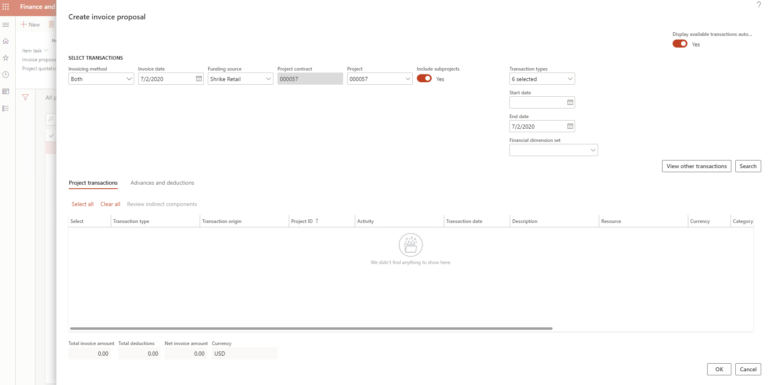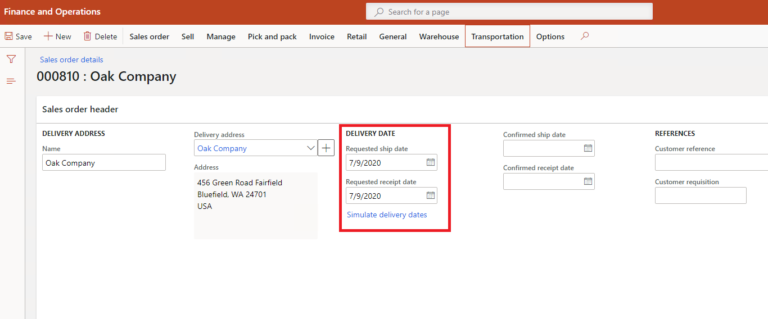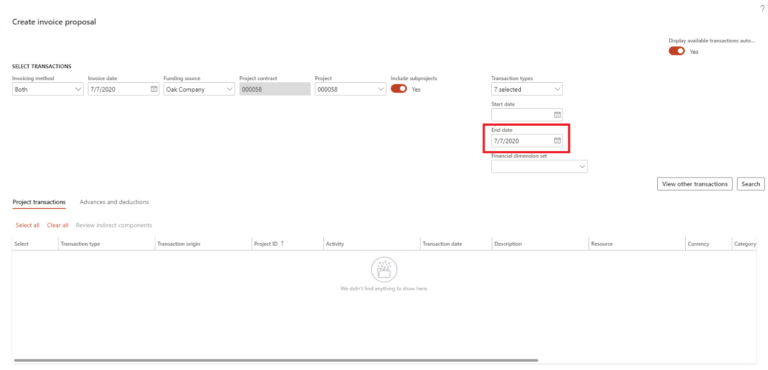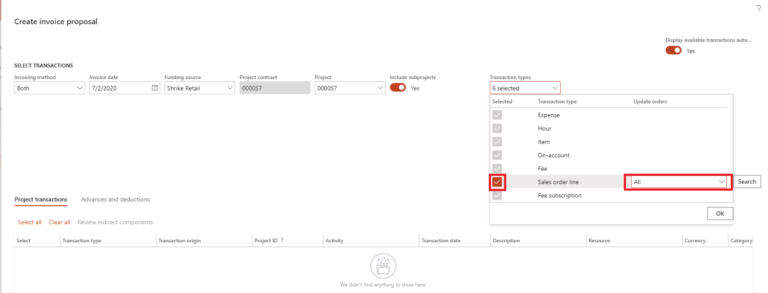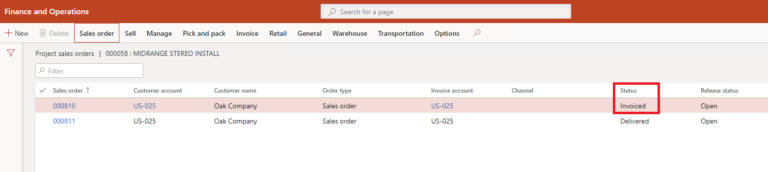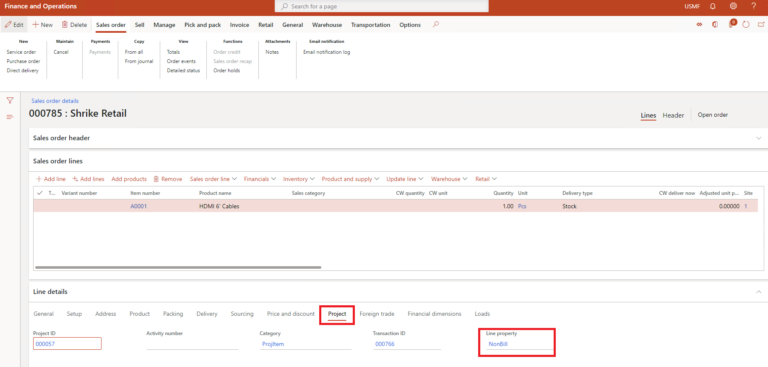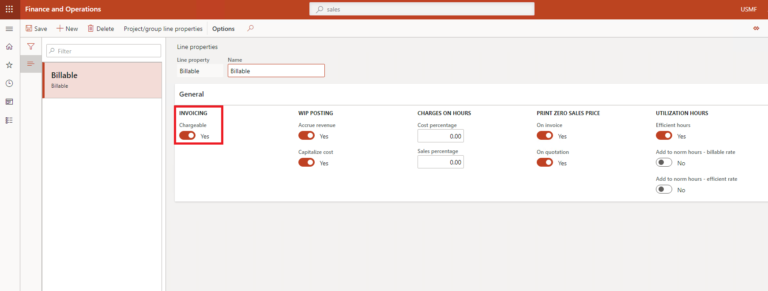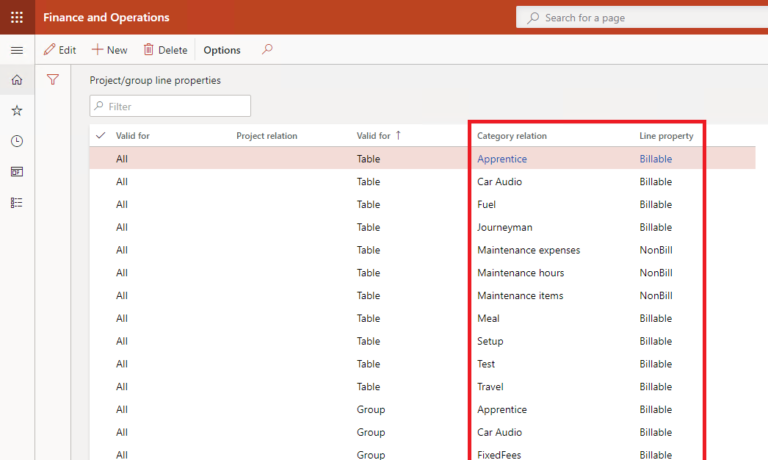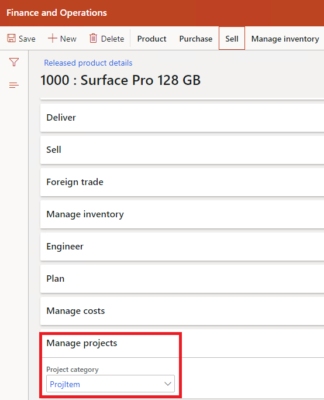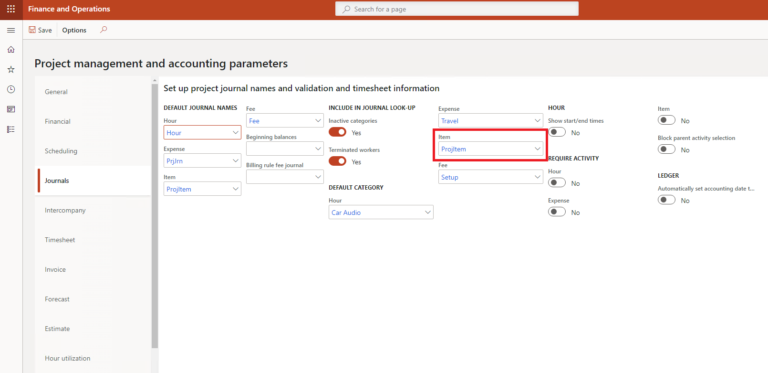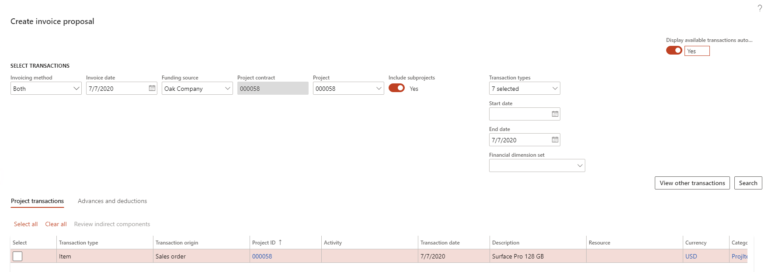Navigating the Dynamics 365 Transition: Anaxco's Journey to Operational Excellence with Companial's Support
En savoir plusHow to See the Project Sales Order Transactions when Creating a Project Invoice Proposal in D365 Finance and Supply Chain Management?
Thursday, July 16, 2020
Reading time: 7 minutes
When creating an invoice for a project, using AX/Dynamics 365 Finance and Supply Chain Management, it is mandatory to create a preliminary invoice, which is also called an invoice proposal. Invoice proposals are useful in order to review if everything that is included in the invoice is defined correctly, including the invoicing method and transactions of the project. However, users encounter some concerns during the creation of the project invoice proposal. As a result, we have researched the best way to solve possible issues to help you to avoid any problems when creating invoice proposal in the future.

Creating a New Project Invoice Proposal on Dynamics 365 Finance and Supply Chain Management
While developing some modifications for the project management and accounting module there was a need to post a project invoice. The first thing that we needed to do was to create some transactions. There are several ways to create project transactions (hours, expenses, item requirements etc.) but we decided to choose a sales order for the test case. We created a test project sales order in order to create a new project invoice proposal. When the invoice proposal creation dialog box opened, we immediately noticed that the transactions that we had just created were not there. We’ve done some research and have found several solutions that will hopefully help you to solve this issue as well.
1. Reset the End and Start Dates in Finance and Supply Chain Management
If the sales order delivery dates are set to a later date than today, they will not be shown in the invoice proposal creation dialog box by default.
To see your transactions in this case you need to clear the end date field in the project invoice proposal creation dialog box and click ‘search’.
2. Select the Correct Transaction Type in Finance and Supply Chain Management
Another thing that might be preventing you from seeing your sales order transactions is transaction type filtering. By default, the sales order line type might not be selected in the project invoice proposal creation dialog box. To be able to see your transactions you must make sure that the ‘Sales order line transaction type’ is selected and update orders are set to ‘All’.
3. Check the Project Sales Order Status in Finance and Supply Chain Management
It’s important to make sure that the project sales order is not invoiced or already being used in another project invoice proposal.
4. Select the Correct Line Property on the Sales Order Line
In some cases, the project sales order line might be set to ‘not chargeable’ by default. You can quickly change it by selecting a chargeable line property.
A line property is set automatically when the project sales line is created. It is chosen according to the sales line’s project category. Project category and line property mapping can be configured by pressing the ‘Project/group line properties’ button in the ‘Line properties’ form.
The project category is automatically set on the sales order line either from the released product setup or from project parameters.
We hope that you have found the above solutions for this common issue when creating project invoice proposals useful and it will help you in the future to avoid any setbacks when creating one in future!
If you have any questions or need help with your development projects, don’t hesitate to reach out to our team at service@companial.com
Edgaras Radvilas is a devoted Microsoft Dynamics AX professional with more than 7 years of experience in AX 2009, AX 2012, and Dynamics 365 F&SCM development and upgrades. His responsibilities also include solution architecture, technical design preparation, implementation, testing, and support duties. Skilled in X++ development for Sales, Purchases, Project management, Inventory and Warehouse management, Finances modules, as well as in building custom service-based integrations. In addition to that, he also has experience with warehouse management mobile app development.
- What’s New in the 2023 Platform Updates for Microsoft Dynamics 365 Finance & Supply Chain Management: Part 2 - 20/07/2023
- What’s New in the 2023 Platform Updates for Microsoft Dynamics 365 Finance & Supply Chain Management: Part 1 - 20/07/2023
- What’s New in the Platform Updates for Microsoft D365 F&SCM: 2023 Release Wave 1 - 19/04/2023
En savoir plus sur Finance and Supply Management
What’s New in the 2023 Platform Updates for Microsoft Dynamics 365 Finance & Supply Chain Management: Release wave 2
In this blog post, we’ll dive deeper into the 2023 release wave 2 for Dynamics 365 Finance and Supply Chain ...
En savoir plusRunning Dynamics 365 Finance & Supply Chain Management Data Export with Azure Data Lake V2 and Azure Synapse: Real-Life User Story
In this blog, we’ll explore the process of synchronizing data from Microsoft Dynamics 365 Finance & Supply Chain Management to ...
En savoir plusWhat’s New in the 2023 Platform Updates for Microsoft Dynamics 365 Finance & Supply Chain Management: Part 2
In this blog, we’ll provide you with a comprehensive overview of the upcoming and recently released improvements in Dynamics 365 ...
En savoir plusWhat’s New in the 2023 Platform Updates for Microsoft Dynamics 365 Finance & Supply Chain Management: Part 1
As Microsoft Dynamics 365 Finance and Supply Chain Management (previously known as Finance and Operations) receives 8 platform updates annually, ...
En savoir plusCatch the Momentum of “Bridge to the Cloud 2” Promotion: An Exclusive Opportunity to Migrate your Dynamics AX Customers to Dynamics 365 F&SCM Cloud
Are you looking to modernize your Dynamics AX customers’ business processes and take advantage of the latest Microsoft Dynamics 365 ...
En savoir plus