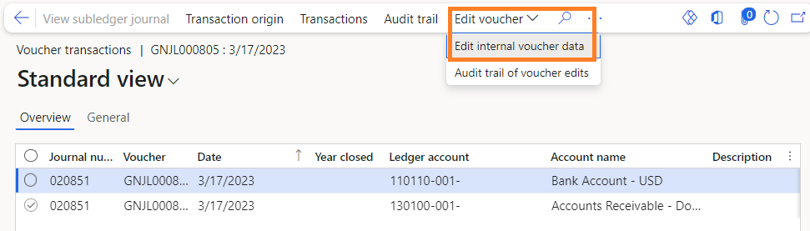Navigating the Dynamics 365 Transition: Anaxco's Journey to Operational Excellence with Companial's Support
Lire la suiteWhat’s New in the 2023 Platform Updates for Microsoft Dynamics 365 Finance & Supply Chain Management: Part 2
Thursday, July 20, 2023
Reading time: 7 minutes
As Microsoft Dynamics 365 Finance and Supply Chain Management (previously known as Finance and Operations) receives 8 platform updates annually, staying up-to-date with the latest features becomes essential to improve user experience and ensure smooth business operations. The upcoming release wave 1 plan for 2023 encompasses all the new functionalities scheduled for launch in the market between April 2023 and September 2023.
In this blog, we’ll provide you with a comprehensive overview of the upcoming and recently released improvements in Dynamics 365 F&SCM. Additionally, I will cover the changes that have been implemented in PU 31 – 32 to help you gain a better understanding of both technical and functional improvements in the Dynamics 365 platform.

Financial Tags
The biggest feature that I want to introduce to you is financial tags. Financial tags were introduced in Platform update 32 (available since April) so you can already take advantage of this feature. The reason for the change is to reduce the need for financial dimensions. There might still be some situations where you don’t have a choice but to use financial dimensions, but for others, you can use financial tags as an alternative.
Financial tags can be used whenever you want to have additional insights into your data, so instead of having financial dimensions, you can have up to 20 user-defined tags that will have less impact on your performance, so you will achieve a similar result, but your system will be more stable.
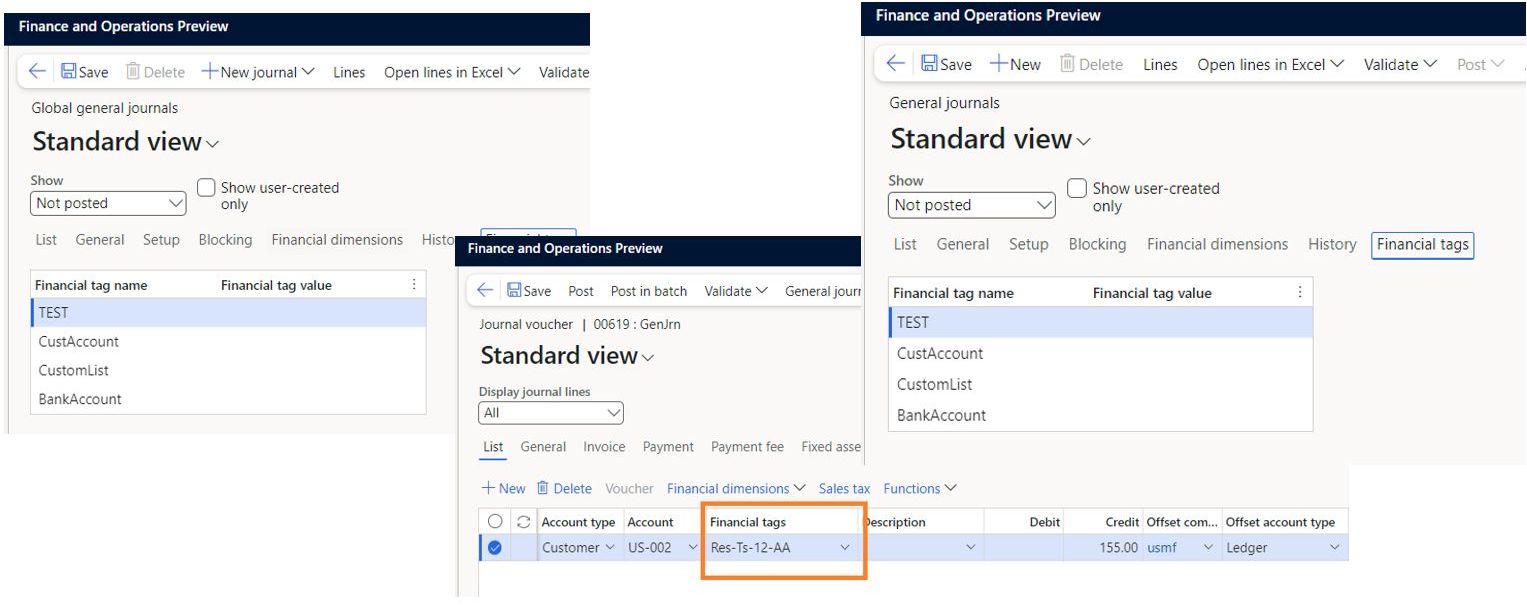
Currently, we have financial tags enabled for two journals: General Journal and Global General Journal. The new tab has been added to the general journals header so you can see all of the active financial tags and enter tag values. We have additional fields in journals as well. At the bottom right (see Figure 6) you can see that you have financial tag fields added. Just like regular account has offset account, financial tags have offset financial tags. Additional journals have yet to be implemented, but we should expect to see them in the future.
You will not be able to see financial tags by default. They first need to be enabled in Feature management (see Figure 7). To do that, you need to go to the Feature management workspace, and there you will be able to see a feature called Financial tags. Once you enable it, all of the new functionalities and menu items will be visible to you.
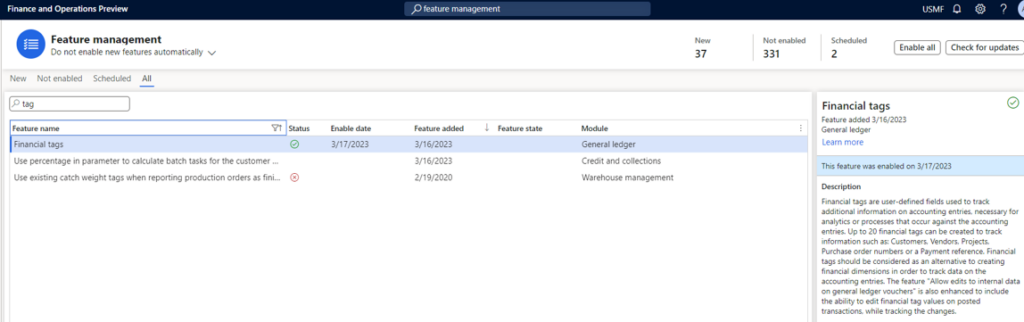
Financial Tags vs Financial Dimensions
Financial dimensions must be included in the account structure before they can be used in a legal entity, whereas financial tags aren’t part of the account structure. Tags eliminate the need to use document numbers or reference numbers on financial dimensions. Using document numbers or reference numbers leaves you with a large database of values that will not be reused in different areas, which can impact your system performance. Therefore, financial tags are a better solution as they are easily replaceable and the data is not stored unnecessarily in multiple tables so the database size stays minimal. Tags can be added, removed, or updated on posted transactions, which is a lot different from financial dimensions in which you cannot change anything on posted transactions. However, you have to keep in mind that there is an additional feature that needs to be enabled if you want to use this feature.
In comparison to financial tags, financial dimensions are set up globally and used in each legal entity using accounting structures. For financial tags, you would need to specify them on each legal entity but there are workarounds. If there is an area where you want to have the same data between different companies, you could use a shared data feature to have the same data between legal entities. Financial tags and custom tag values can be copied to each legal entity by using the data management entities. Those data entities are there by default, you don’t need to create a new data entity to transfer data.
Tags have limited structure, no validation, and limited defaulting. Defaulting goes from header to the account on the lines, from account to offset account, so kind of similar to financial dimensions, but less complicated. If we go back to validation, values can be selected from the lookup (lookup can be from table or from your custom data set) but even though you have selected the correct value, it can be changed at any time and there will be no validation – you can enter whatever data you want. There are both pros and cons for it. Lastly, the tag label and value type can be changed at any time.
The advantage of lack of validation is that if you know what you’re doing, this is perfect for you because you can do what’s needed for you. Therefore, you have flexibility but on the other hand, you might end up with inconsistent data if you change the meaning of financial tag or just change the values that are inherited from the backing entities. Also, it is prone to user errors since you can enter values that are not correct and you can enter and modify them at any time, so there is a higher chance of making a mistake.
Financial Tags – Potential Issues
When I first tried using this feature, I noticed I got some compilation errors for my custom models (see Figure 8) and that is because standard models that reference financial tags are referenced by my custom model. Therefore, essentially, my custom model should also reference financial tags. The reason is that a new model called FinTag has been added to AOT. If you come across similar errors, you will need to add additional FinTag reference to your custom models.
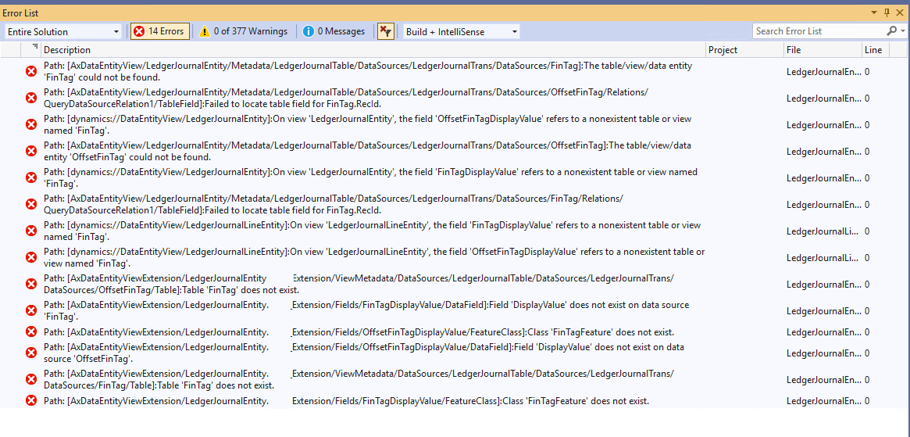
Financial Tags – Set Up
The setup is quite simple, the first thing that you need to do is to go to general ledger parameters (see Figure 9) page and there you must specify a Financial tag segment delimiter, so it’s kind of similar to financial dimensions where we have the delimiters of “-” where we can specify different kinds of characters. The key point here is that once you have selected it, you cannot change it back.
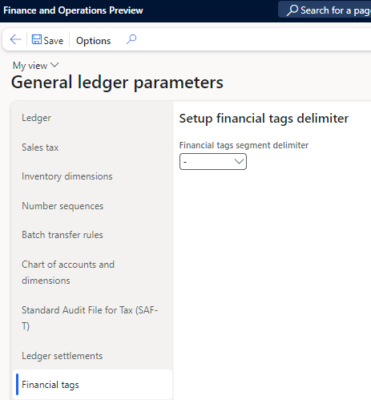
Also, if you select the delimiter as a “-”, you will have problems with entering data that has “-“ in it because the system thinks it will have more financial tags than specified. So, before doing it, make sure that you have thought about all of the different scenarios and it won’t break your system.
This is how it looks from the user perspective (see Figure 10). You might think that it’s a synchronization error or that you did something wrong with the development environment, however, this is not the case. It is likely just because you used the delimiter “-”.
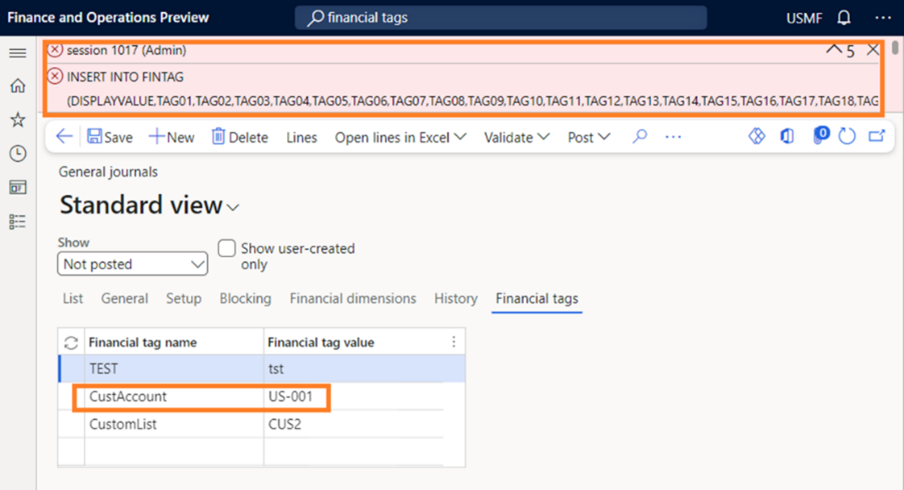
Creating Financial Tags
We have a new page added that is called Financial tags. It’s under a general ledger and chart of accounts. At the bottom (see Figure 11) we have several fields. Financial tag is a label that will be shown for that financial tag. You can rename it at any time you want but I wouldn’t recommend it. Why? Imagine you’ve added some values at the beginning with one meaning and then suddenly you change the meaning, the values for that tag might not make sense anymore.
There are three value types: text is that you can enter whatever values you want, list is backed by entities and custom list is a list of values that you can specify in a new page. That page can be accessed by this button that you can see at the top -it’s called tag value. There you could enter all of the custom list values. We also have a column of active. Basically, you need to activate the tag to be able to use it. If it’s not active, it will not be shown in the header, in the lines, or anywhere else.
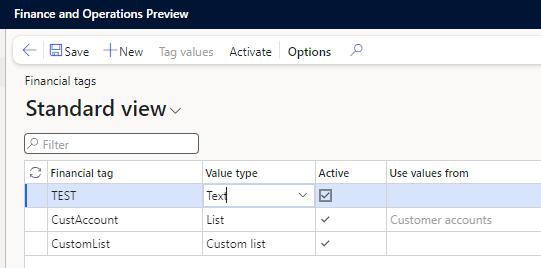
Financial tags – list tag values
In the examples below (see Figure 12) we can see how we select a different table for List type of financial tag. As you can see, you can select from many tables.
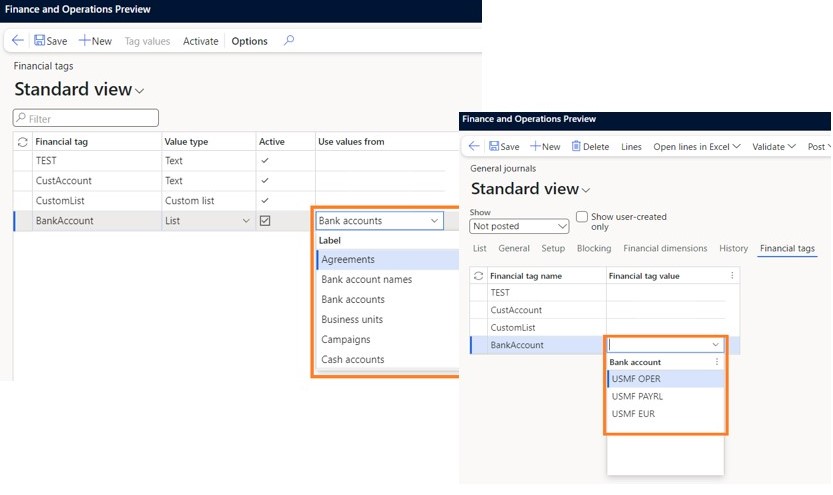
Like I mentioned before, the validation is not done. Even though you select a value from a lookup, it doesn’t mean that you cannot change it. So, in this case, you might select USMF OPER and after a while you can change it to something else and then it gets not aligned with the table that’s underneath it.
Financial tags – custom list tag values
For a custom list financial tag type, there’s a separate page that we have (see Figure 13) called custom list tag values. That page has just one field where you enter different values that you want to see and you can enter whatever you like.

Picture bellow shows how it looks in the general journals (see Figure 14 & Figure 15). There we have two new fields that are separated by that delimiter that you have specified in the parameters.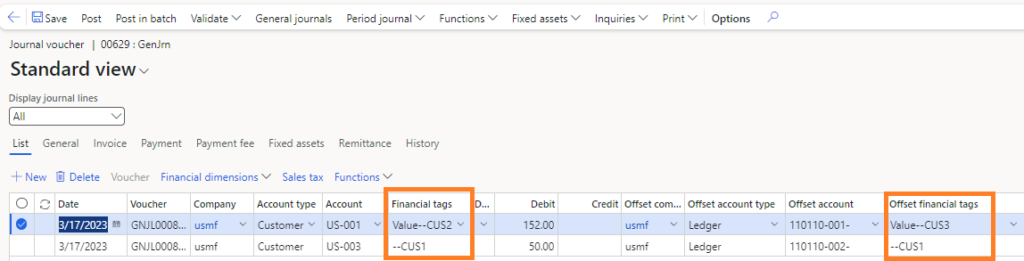
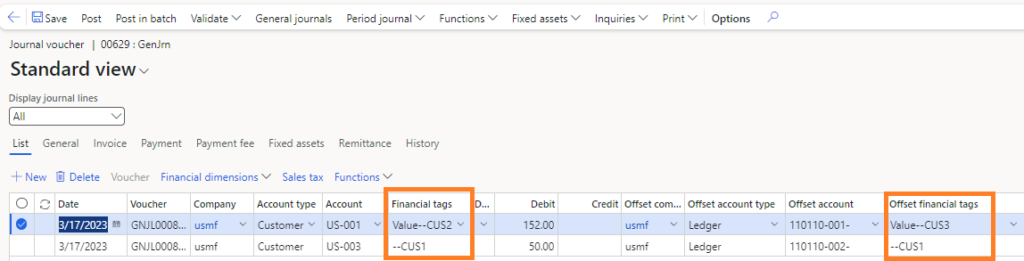
Financial Tags Data Structure
I went into Visual Studio to check how financial tags look under the hood (see Figure 16). In LedgerJournalTrans table we have new fields – OffsetFinTag and FinTag. Basically, those are Rec ID fields to a new table which is called FinTag. As mentioned previously, we have a limitation of 20 predefined tags. No matter how many you actually use, there will be 20 in the backend.
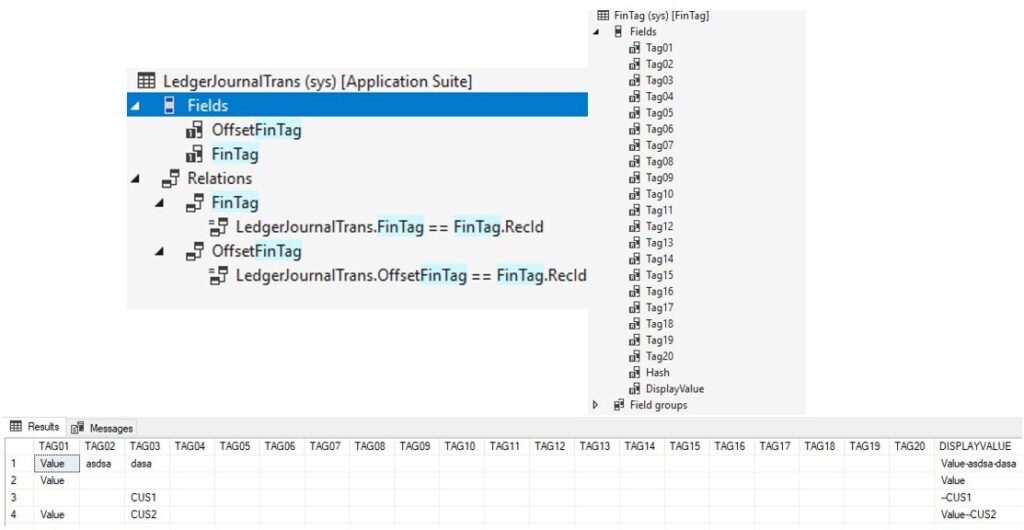
We have fields tag 1 to 20 and the last one is display value which is a combination of all your tags. If you need to debug something relating to FinTag or you want to add some modifications, this is a good place to start.
Financial Tags – Posted Transactions
Another interesting thing is that once you post those journals, you can see them in voucher transactions (see Figure 17) and there tag values are not separated by delimiter but are split between different columns. These can be exported to Microsoft Excel and filtered however you want, so they are quite user friendly. Keep in mind that you will not see financial tags in customer transactions or vendor transactions, to be able to see them, you must go to voucher transactions.
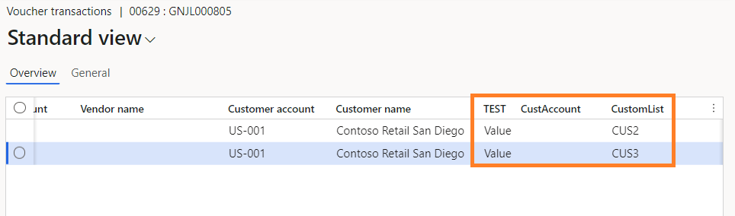
Financial tags – Update for Posted Transactions
You can modify the financial tags on posted transactions not like financial dimensions, but to be able to do that you need to enable a new feature. This feature is called allow edits to internal data on general ledger vouchers (see Figure 18). Once you enable it you will be able to modify both financial tags (offset and regular) and description fields. Description field doesn’t have any impact on the statements, it can be modified as well.
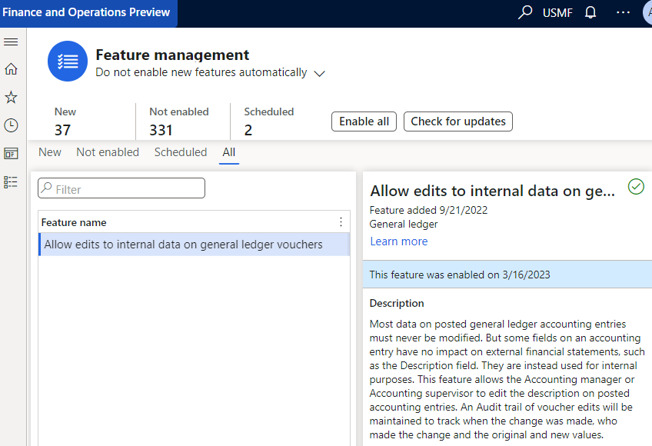
What is good about this feature is that it has an audit trail, that means you can see all of the changes that have been made in the past. It is worth noting that only the users that have a role of accounting manager, accounting supervisor, super user, or administrator can use this feature.
Once you go to voucher transactions, you will see a new button (see Figure 19), edit voucher, and there are two selections – edit internal voucher data and audit trail. The first one is just to edit, to change the values from what was in the past and to the new values. You will see a new dialog pop up where you can change Financial Tags values and the description as well.
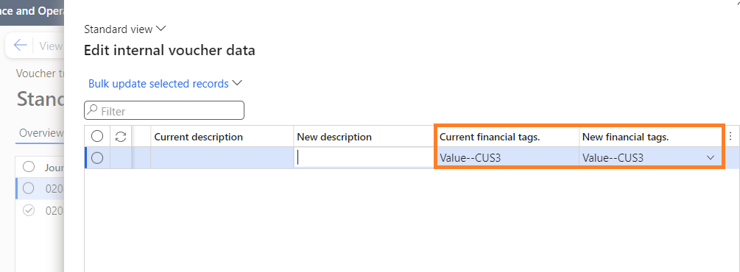
The second button that you can see in the list called audit trail which also opens a new dialog (see Figure 20). You have all the different changes that you have made, you can enter a reason for edits so you know the exact reason why the change was made. In addition, you can see when that change was made historically and by what user.
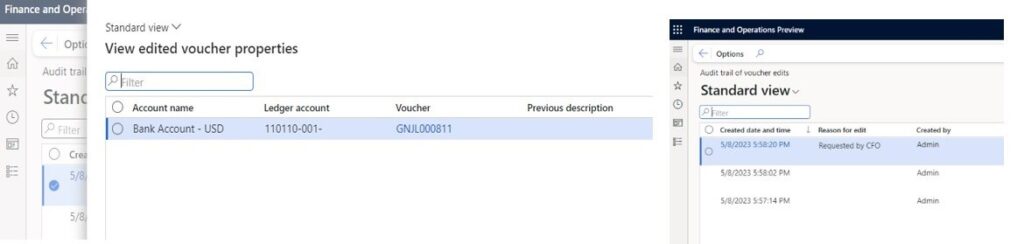
Financial Tags - Reporting
Tag values are not included in dimension sets, so they are not exactly replacing Financial Dimensions. You can’t generate a trial balance to view balances for tag values, but on the trial balance, tag values are shown on each detailed transaction and are split in separate columns. Those transactions can be exported to Excel or Power BI where you can manipulate them the way you want and get the insights that you want using those financial tags.
Overall, financial tags are useful as they extend your system quite nicely and can even help improve performance.
We hope that with this blog we helped you discover some of the newly released features that will make your business even more successful and efficient with Microsoft Dynamics 365 Finance and Supply Chain Management!
While enjoying the greatest features that new platform updates bring, don’t forget to ensure that your solution is up-to-date and the system is secured and functioning properly after required updates by requesting our subscription-based Solution Maintenance service now!
In case you’ve missed the first part of what’s new in platform updates blog series, you can read it here.
If you have any questions, don’t hesitate to reach us out via email service@companial.com.
Edgaras Radvilas is a devoted Microsoft Dynamics AX professional with more than 7 years of experience in AX 2009, AX 2012, and Dynamics 365 F&SCM development and upgrades. His responsibilities also include solution architecture, technical design preparation, implementation, testing, and support duties. Skilled in X++ development for Sales, Purchases, Project management, Inventory and Warehouse management, Finances modules, as well as in building custom service-based integrations. In addition to that, he also has experience with warehouse management mobile app development.
- What’s New in the 2023 Platform Updates for Microsoft Dynamics 365 Finance & Supply Chain Management: Part 2 - 20/07/2023
- What’s New in the 2023 Platform Updates for Microsoft Dynamics 365 Finance & Supply Chain Management: Part 1 - 20/07/2023
- What’s New in the Platform Updates for Microsoft D365 F&SCM: 2023 Release Wave 1 - 19/04/2023
En savoir plus sur Finance and Supply Chain Management
What’s New in the 2023 Platform Updates for Microsoft Dynamics 365 Finance & Supply Chain Management: Release wave 2
In this blog post, we’ll dive deeper into the 2023 release wave 2 for Dynamics 365 Finance and Supply Chain ...
Lire la suiteRunning Dynamics 365 Finance & Supply Chain Management Data Export with Azure Data Lake V2 and Azure Synapse: Real-Life User Story
In this blog, we’ll explore the process of synchronizing data from Microsoft Dynamics 365 Finance & Supply Chain Management to ...
Lire la suiteWhat’s New in the 2023 Platform Updates for Microsoft Dynamics 365 Finance & Supply Chain Management: Part 1
As Microsoft Dynamics 365 Finance and Supply Chain Management (previously known as Finance and Operations) receives 8 platform updates annually, ...
Lire la suiteCatch the Momentum of “Bridge to the Cloud 2” Promotion: An Exclusive Opportunity to Migrate your Dynamics AX Customers to Dynamics 365 F&SCM Cloud
Are you looking to modernize your Dynamics AX customers’ business processes and take advantage of the latest Microsoft Dynamics 365 ...
Lire la suiteEfima
Streamlining Efficiency: Companial's Expertise and Exceptional Service Save Time and Resources for Efima's Development Project
Lire la suite