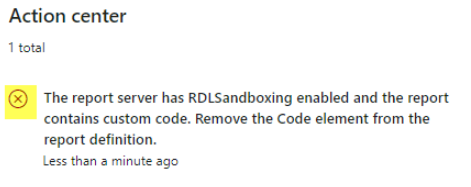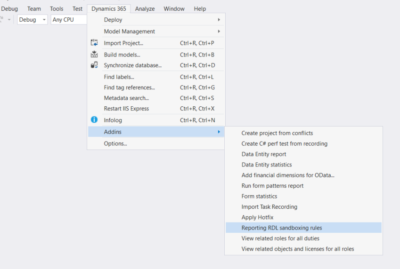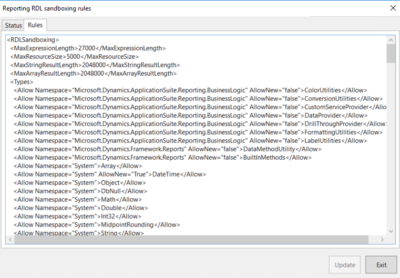Navigating the Dynamics 365 Transition: Anaxco's Journey to Operational Excellence with Companial's Support
Les merHow to Solve RDL Sandboxing Problems that Arise When Opening SSRS Reports for D365 Finance and Supply Chain Management 10.0.13 Platform Update
Tuesday, October 27, 2020
Reading time: 2 minutes
When upgrading your UAT environment to Dynamics 365 Finance and Supply Chain Management version 10.0.13 platform update 36, you may encounter several problems with SSRS reports. Companial’s Dynamics 365 Finance and Supply Chain Management team has received feedback that Dynamics Partners are already facing some issues in relation to RDL Sandboxing.
We would like to share our experience of overcoming these issues as well as insights to help make your upgrade to the newest version of Dynamics 365 Finance and Supply Chain Management faster and less troublesome.

An error that some of our Dynamics Partners encountered while opening the project invoice report
This issue occurred because RDL sandboxing was made mandatory on the TIER 2 environments’ reporting services in the new version of Dynamics 365 Finance and Supply Chain Management. RDL sandboxing lets you restrict the usage of specific types of resources.
You can enable this feature to achieve the following objectives:
- Regulate external resource sizes that include images, .xslt files and map data.
- When publishing a report, limit types and members that are used in expression text.
- When processing a report, limit the length of the text and the size of the return value for expressions.
When RDL Sandboxing is enabled, the following features are disabled:
- Custom code in the < Code > element of a report definition.
- RDL backward compatibility mode for SSRS (SQL Server 2005 Reporting Services) custom report items.
- Named parameters in expressions.
Since the Dynamics 365 Finance and Supply Chain Management platform update 36 (KB4571218), developers can enable RDL sandboxing in their development environments. You can enable and see the RDL sandboxing rules that are specified for the environment in the Dynamics 365 Finance and Supply Chain Management ‘Addins’ section.
Manual testing vs automated testing
Each update that you install has an effect on the system, and each update will have some changes. That’s why it is important to test all of the modifications, integrations, ISVs that you have, as well as all the main business processes your customer is running, to be sure that they work the same way. This will also allow the customer to feel confident about installing this update into their production environment without any functionalities being changed.
It may be necessary to adjust your local RDL sandboxing configuration to the tier 2 environment’s configuration. The configuration file is located in this directory:
C:\Program Files\Microsoft SQL Server\MSRS13.MSSQLSERVER\Reporting Services\ReportServer\RSReportServer.config
When you have enabled RDL sandboxing in your development environment, you will be better equipped to investigate reporting issues related to this feature seeing as you will have a similar setup as that in the Tier 2 environment. The next step is to rebuild the visual studio project consisting of the SSRS reports that are causing problems and then deploy the reports. After doing that you will receive a list of detailed errors that specifies what is causing the problem. In our case, we had a global function specified on a report which is no longer supported when the RDL sandboxing is enabled. Luckily, this wasn’t a big problem for us, and we have found another approach to achieve the same result.
If you have any questions on RDL sandboxing or Dynamics 365 Finance and Supply Chain Management, don’t hesitate to contact us at service@companial.com.
We look forward to hearing from you!
Edgaras Radvilas is a devoted Microsoft Dynamics AX professional with more than 7 years of experience in AX 2009, AX 2012, and Dynamics 365 F&SCM development and upgrades. His responsibilities also include solution architecture, technical design preparation, implementation, testing, and support duties. Skilled in X++ development for Sales, Purchases, Project management, Inventory and Warehouse management, Finances modules, as well as in building custom service-based integrations. In addition to that, he also has experience with warehouse management mobile app development.
- What’s New in the 2023 Platform Updates for Microsoft Dynamics 365 Finance & Supply Chain Management: Part 2 - 20/07/2023
- What’s New in the 2023 Platform Updates for Microsoft Dynamics 365 Finance & Supply Chain Management: Part 1 - 20/07/2023
- What’s New in the Platform Updates for Microsoft D365 F&SCM: 2023 Release Wave 1 - 19/04/2023
Mer om Finance and Supply Chain Management
What’s New in the 2023 Platform Updates for Microsoft Dynamics 365 Finance & Supply Chain Management: Release wave 2
In this blog post, we’ll dive deeper into the 2023 release wave 2 for Dynamics 365 Finance and Supply Chain ...
Les merRunning Dynamics 365 Finance & Supply Chain Management Data Export with Azure Data Lake V2 and Azure Synapse: Real-Life User Story
In this blog, we’ll explore the process of synchronizing data from Microsoft Dynamics 365 Finance & Supply Chain Management to ...
Les merWhat’s New in the 2023 Platform Updates for Microsoft Dynamics 365 Finance & Supply Chain Management: Part 2
In this blog, we’ll provide you with a comprehensive overview of the upcoming and recently released improvements in Dynamics 365 ...
Les merWhat’s New in the 2023 Platform Updates for Microsoft Dynamics 365 Finance & Supply Chain Management: Part 1
As Microsoft Dynamics 365 Finance and Supply Chain Management (previously known as Finance and Operations) receives 8 platform updates annually, ...
Les merCatch the Momentum of “Bridge to the Cloud 2” Promotion: An Exclusive Opportunity to Migrate your Dynamics AX Customers to Dynamics 365 F&SCM Cloud
Are you looking to modernize your Dynamics AX customers’ business processes and take advantage of the latest Microsoft Dynamics 365 ...
Les mer