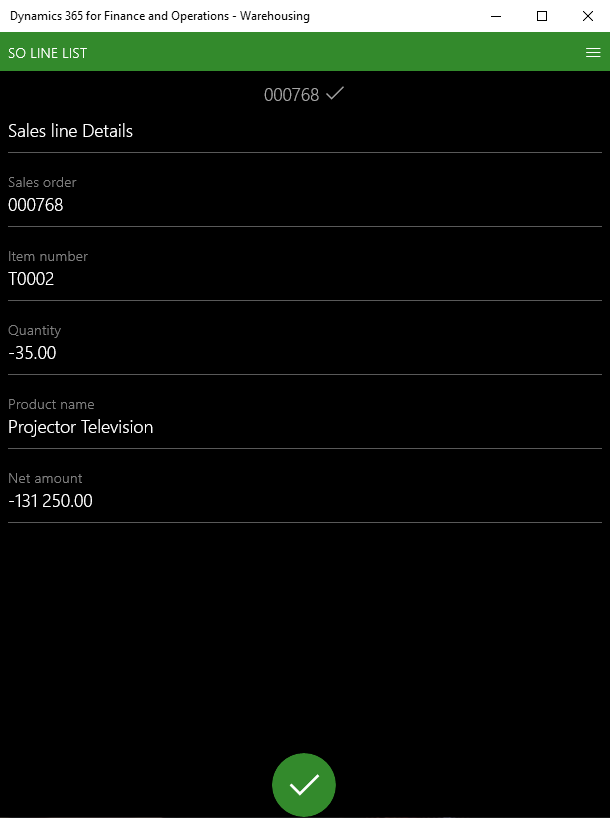Navigating the Dynamics 365 Transition: Anaxco's Journey to Operational Excellence with Companial's Support
Leer másAdvanced WHS Mobile Device Development: [Part 4] – How to Display Sales Order Line Details
Friday, July 17, 2020
Reading time: 3 minutes
Welcome to the final part of our WHS mobile device development series where we’ve walked through a mobile device development process using process guide framework with Dynamics 365 Finance & Supply Chain Management.
In this final part of the blog series, we’ll walk through how to display the sales order line details along with the finishing touches of this mobile device development process.

Dynamics 365 WHS Mobile Device Development: Step 3 - Displaying Sales Order Line Details
For the final step, we just have to retrieve the selected value and display its related information. In our case, two fields are needed to retrieve the sales line record: Sales ID (this was set in the 1st step) and sales line number (this was set in the previous step). We will use the WhsrfPassthrough object to access this data. After we have retrieved the sales line record, we can begin building the page. We add the title text using the _page.addLabel() method and record-related data using the _page.addTextBox() method.
protected void addDataControls(ProcessGuidePage _page)
{
SalesId salesId;
LineNum lineNum;
WhsrfPassthrough pass = controller.parmSessionState().parmPass();
if (pass.exists(ProcessGuideDataTypeNames::SalesId))
{
salesId = pass.lookupStr(ProcessGuideDataTypeNames::SalesId);
}
lineNum = conPeek(str2con(pass.lookupStr(ERASalesProcessGuidePromptSalesLineListStep::SALESLINEC), ‘, ‘), 2);
if (salesId && lineNum)
{
SalesLine salesLine = SalesLine::find(salesId, lineNum);
if (salesLine)
{
str qty = num2Str(salesLine.SalesQty, 0, 2, DecimalSeparator::Dot, ThousandSeparator::Space);
str price = num2Str(salesLine.LineAmount, 0, 2, DecimalSeparator::Dot, ThousandSeparator::Space);
//Fill details panel
_page.addLabel(ProcessGuideDataTypeNames::RFTitle, ‘Sales line Details‘, extendedTypeNum(Description));
_page.addTextBox(ProcessGuideDataTypeNames::SalesId, “@SYS9694“, extendedTypeNum(SalesId), false,
salesLine.SalesId);
_page.addTextBox(ProcessGuideDataTypeNames::SalesLineItemId, “@SYS12836“, extendedTypeNum(ItemId),
false, salesLine.ItemId);
_page.addTextBox(ProcessGuideDataTypeNames::SalesLineQty, “@SYS14578“, extendedTypeNum(SalesQty), false,
qty);
_page.addTextBox(ProcessGuideDataTypeNames::ProductLabelName, “@SYS59620“, extendedTypeNum(ItemFreeTxt),
false, salesLine.Name);
_page.addTextBox(ProcessGuideDataTypeNames::Price, “@SYS6901“, extendedTypeNum(SalesLineAmount), false,
price);
return;
}
}
throw error(‘Sales line was not found‘);
}
It’s important to emphasize that the first parameter argument of the _page.addTextBox() method should be unique among all fields on the page. For this reason, we have added missing static variables to the ProcessGuideDataTypeNames object to suit our solution.
In ERASalesProcessGuidePromptSalesLineDetailsStep class we check if the OK button was pressed and print information stating that the process is complete using the addCompletionMessage() method.
protected boolean isComplete()
{
#ProcessGuideActionNames
return (controller.parmClickedAction() == #ActionOK);
}
protected void doExecute()
{
//Add logic to process sales line
this.addCompletionMessage();
super();
}
private void addCompletionMessage()
{
ProcessGuideMessageData messageData = ProcessGuideMessageData::construct();
messageData.message = “Sales line was processed successfully“;
messageData.level = WHSRFColorText::Success;
navigationParametersFrom = ProcessGuideNavigationParameters::construct();
navigationParametersFrom.messageData = messageData;
}
Note: your logic can be added to doExecute() method to process the selected data.
If implemented correctly, the result should look like the following:
Dynamics 365 WHS Mobile Device Development: Finishing Touches
Similar to the old standard, in order to properly display the list view, we need to set the particular pattern for the step. The only different thing is distinguishing if it’s the right time to display a list. It is now more precise because you need to specify the exact step class name. See the example below for reference:
[WHSWorkExecuteMode(WHSWorkExecuteMode::ERASOList)]
public class ERAWHSMobileAppServiceXMLDecoratorFactorySOList implements WHSIMobileAppServiceXMLDecoratorFactory
{
public WHSMobileAppServiceXMLDecorator getDecorator(container _con)
{
if (this.isSOListStep(_con))
{
return new ERAWHSMobileAppServiceXMLDecoratorSOList();
}
return new WHSMobileAppServiceXMLDecoratorFactoryDefault().getDecorator(_con);
}
private boolean isSOListStep(container _con)
{
#WHSRF
const str InputStep = classStr(ERASalesProcessGuidePromptSalesLineListStep);
int curStemNum = conFind(conPeek(_con, 2), #CurrentStep);
str currStep = conPeek(conPeek(_con, 2), curStemNum + 1);
return currStep == InputStep;
}
}
If you don’t notice any change in the step appearance, try to clear the cache as stated above.
After the development is complete, your project should look something similar to this:
We hope you found these WHS mobile device development tips useful, along with the rest of Companial’s Dynamics 365 WHS mobile device development blog series. In case you missed it, Part 1 of the blog series introduces the Process Guide Framework, Part 2 looks at how to create a mobile device window for the sales order selection and Part 3 explores how to achieve the sales line list functionality in a mobile device.
If you have any questions on Dynamics 365 WHS mobile device development don’t hesitate to contact us at service@companial.com.
We look forward to hearing from you!
Edgaras Radvilas is a devoted Microsoft Dynamics AX professional with more than 7 years of experience in AX 2009, AX 2012, and Dynamics 365 F&SCM development and upgrades. His responsibilities also include solution architecture, technical design preparation, implementation, testing, and support duties. Skilled in X++ development for Sales, Purchases, Project management, Inventory and Warehouse management, Finances modules, as well as in building custom service-based integrations. In addition to that, he also has experience with warehouse management mobile app development.
- What’s New in the 2023 Platform Updates for Microsoft Dynamics 365 Finance & Supply Chain Management: Part 2 - 20/07/2023
- What’s New in the 2023 Platform Updates for Microsoft Dynamics 365 Finance & Supply Chain Management: Part 1 - 20/07/2023
- What’s New in the Platform Updates for Microsoft D365 F&SCM: 2023 Release Wave 1 - 19/04/2023
Más sobre Finance and Supply Chain Management
What’s New in the 2023 Platform Updates for Microsoft Dynamics 365 Finance & Supply Chain Management: Release wave 2
In this blog post, we’ll dive deeper into the 2023 release wave 2 for Dynamics 365 Finance and Supply Chain ...
Leer másRunning Dynamics 365 Finance & Supply Chain Management Data Export with Azure Data Lake V2 and Azure Synapse: Real-Life User Story
In this blog, we’ll explore the process of synchronizing data from Microsoft Dynamics 365 Finance & Supply Chain Management to ...
Leer másWhat’s New in the 2023 Platform Updates for Microsoft Dynamics 365 Finance & Supply Chain Management: Part 2
In this blog, we’ll provide you with a comprehensive overview of the upcoming and recently released improvements in Dynamics 365 ...
Leer másWhat’s New in the 2023 Platform Updates for Microsoft Dynamics 365 Finance & Supply Chain Management: Part 1
As Microsoft Dynamics 365 Finance and Supply Chain Management (previously known as Finance and Operations) receives 8 platform updates annually, ...
Leer másCatch the Momentum of “Bridge to the Cloud 2” Promotion: An Exclusive Opportunity to Migrate your Dynamics AX Customers to Dynamics 365 F&SCM Cloud
Are you looking to modernize your Dynamics AX customers’ business processes and take advantage of the latest Microsoft Dynamics 365 ...
Leer más